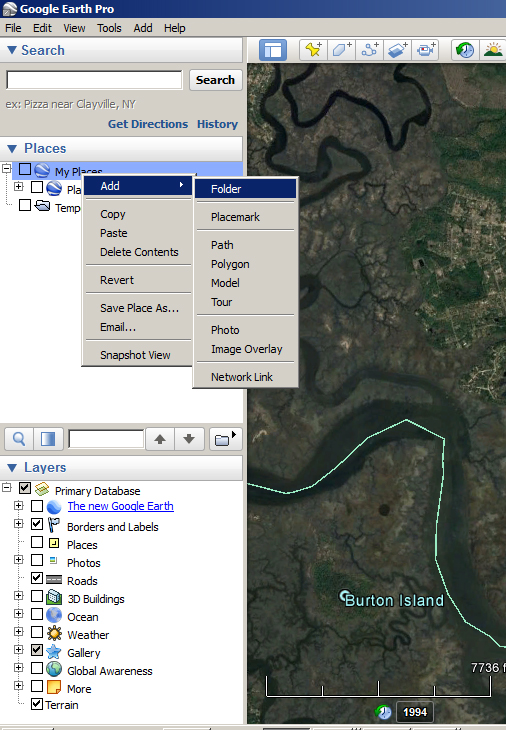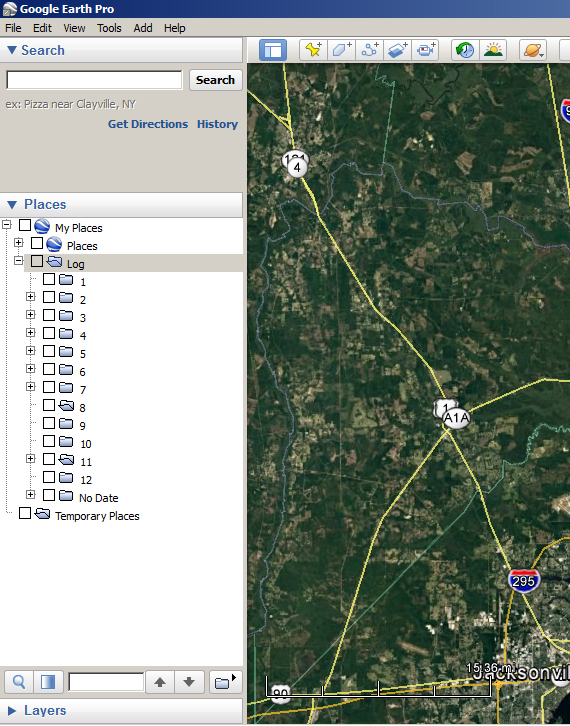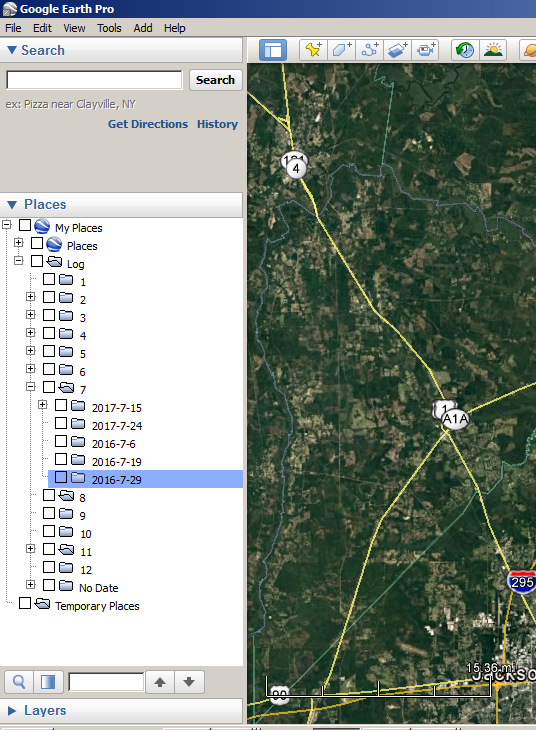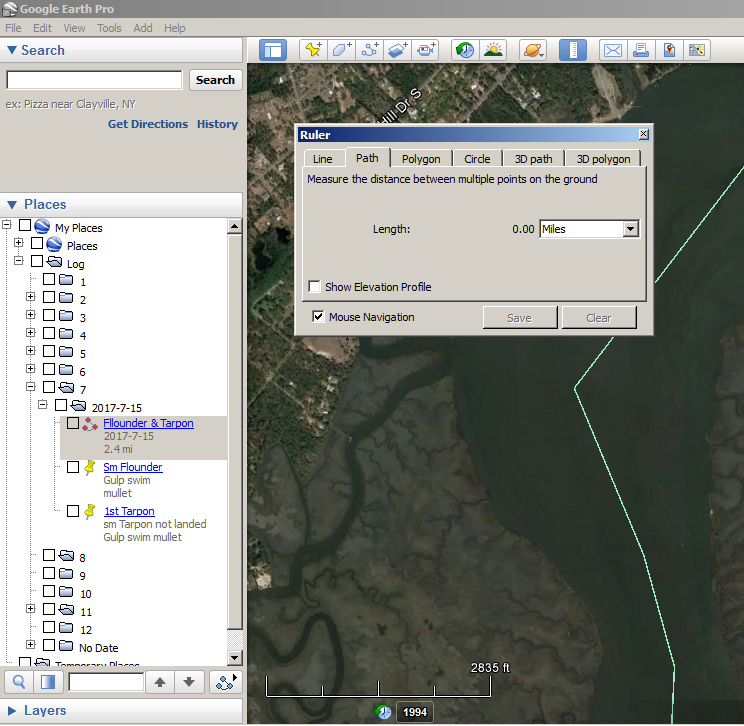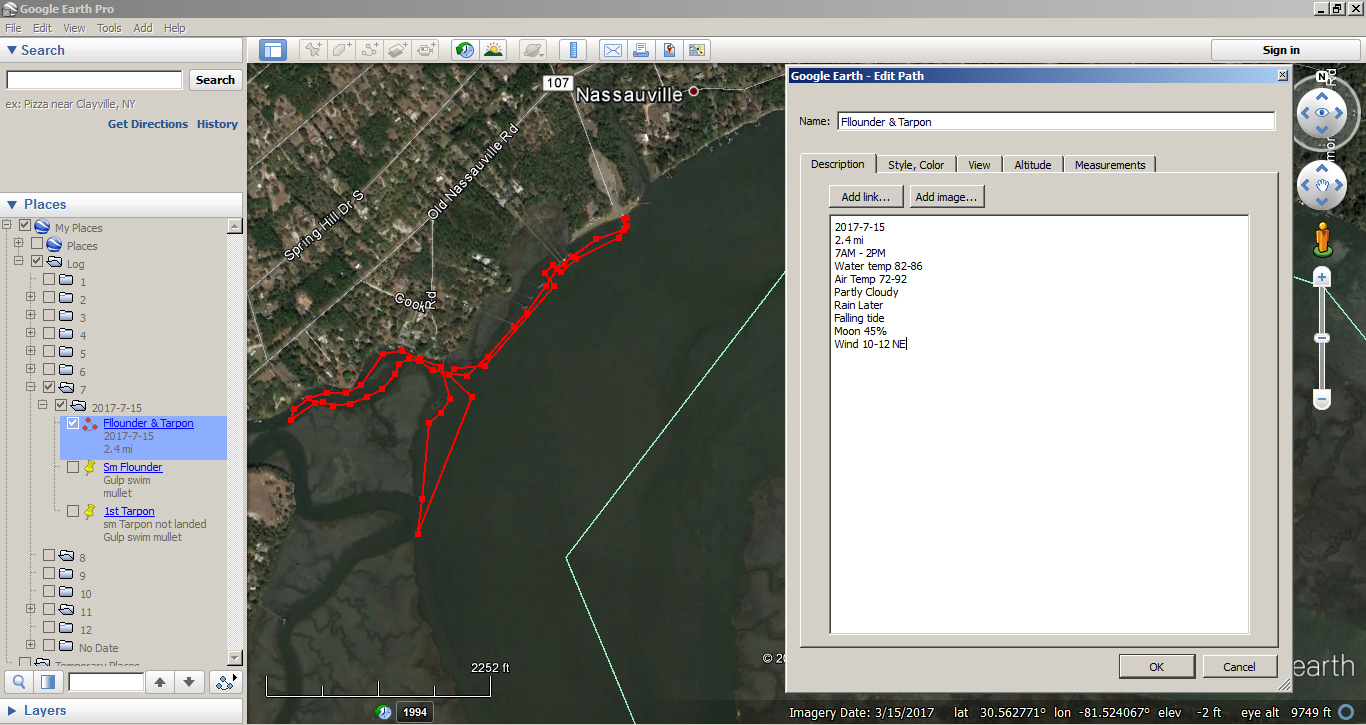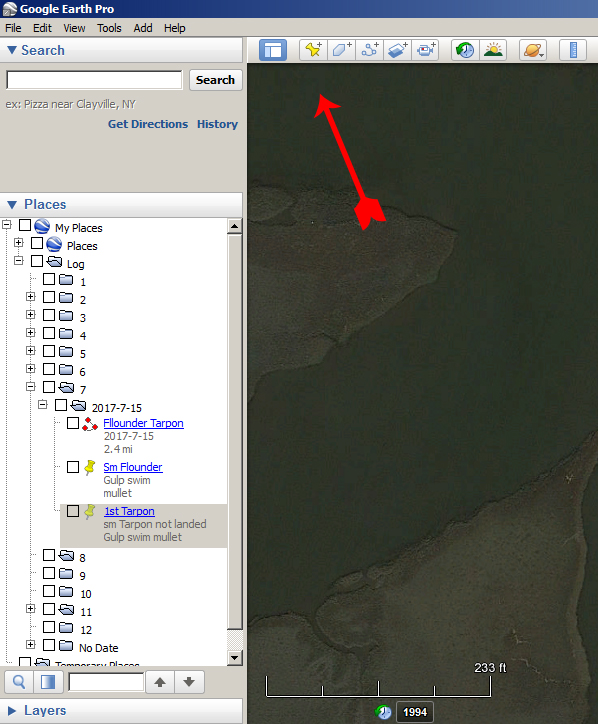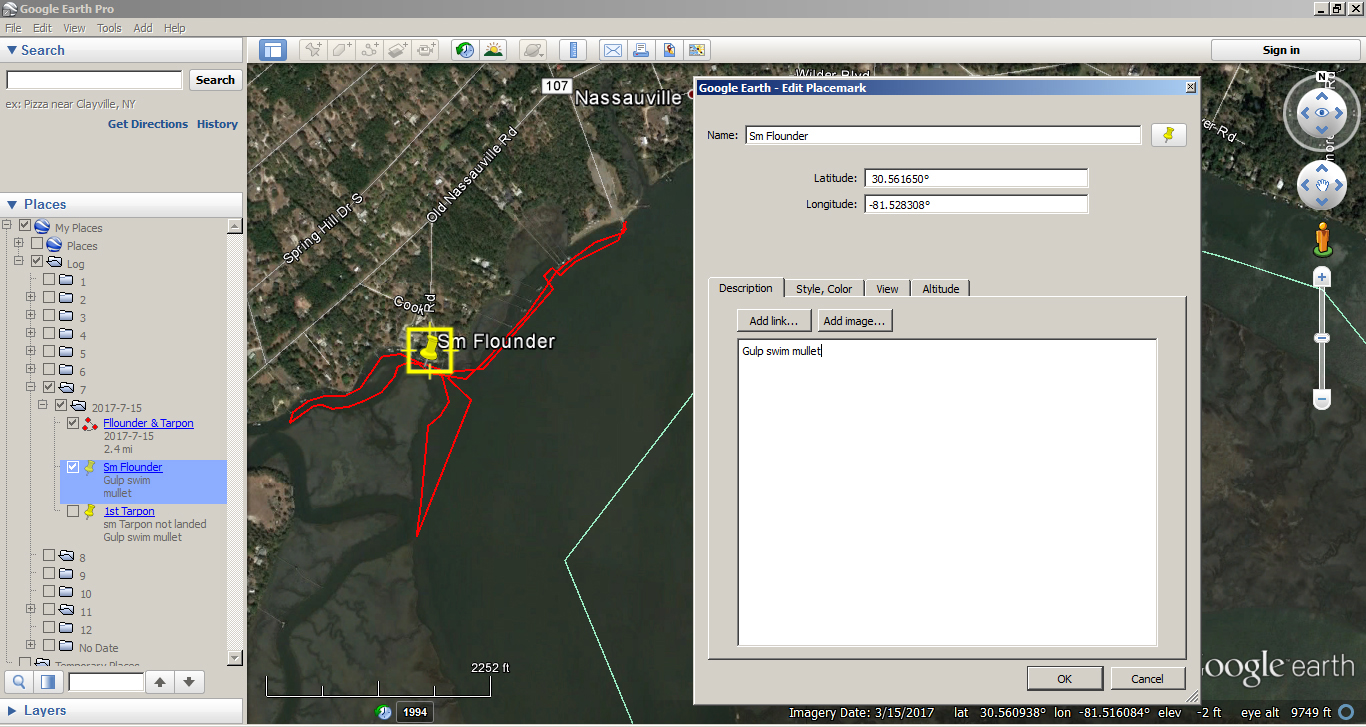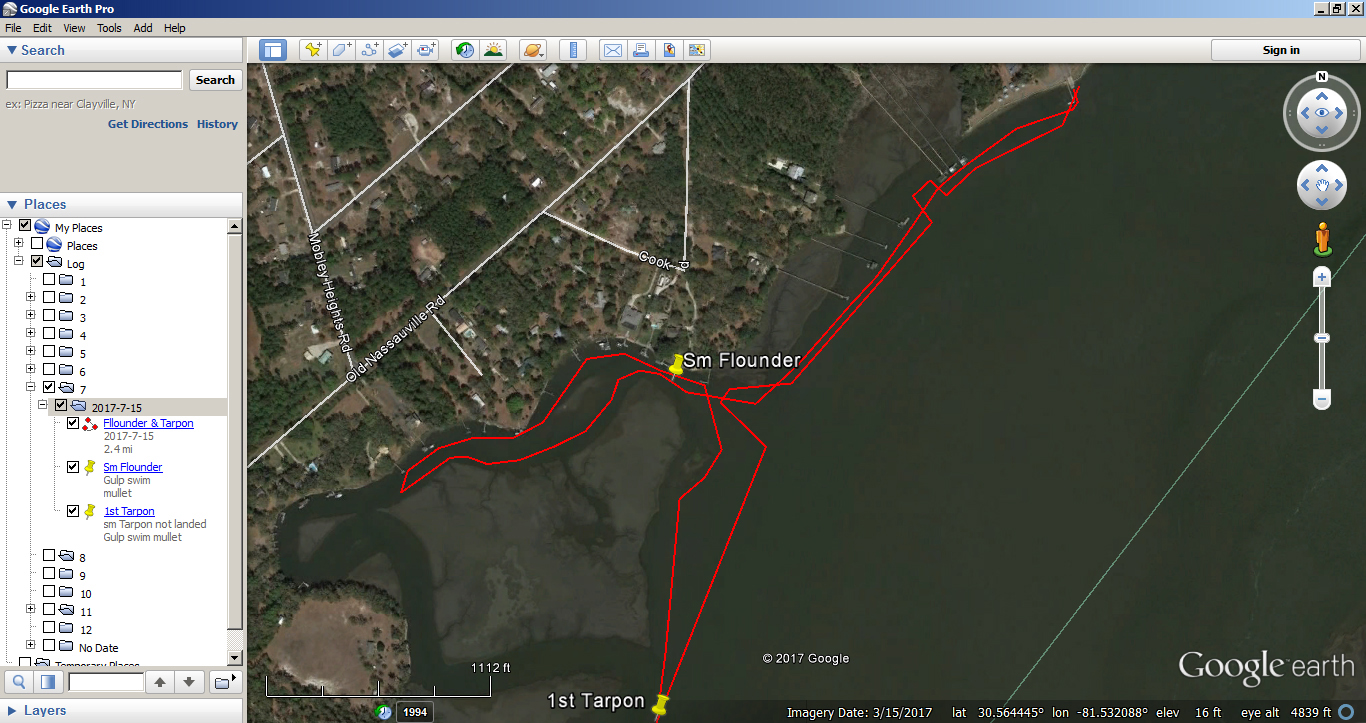- Return to How to use Google Earth for fishing
- How to use Google Earth to find structure
- How to use Google Earth to find access points & boat ramps
Since Google Earth is not specifically designed as a fishing log it has no rules or boundaries. You can change my design many different ways. I would like to hear from you on your design.
Here is my set up. Start by placing your cursor on the My Place line. Right-click and select Add, Folder.
Name the first folder Log. Right-click on the Log folder and Add, Folder again, name the second folder 1 or January. Add another folder for each month of the year.
I chose to create 12 months because seasonal changes seem to have the greatest impact on fish behavior. Another option would be to make four folders for the four season or perhaps water temperature range.
Within each month I make additional folders with the date of each trip.
In each date, I place a path for each trip.
Right click on the date and select Path. The unit “miles” can be changed to many different units. The Mouse Navigation box enables you to move around the map without drawing a line. It is much easier to draw without the Mouse Navigation box checked. I draw a Path to show the route that I took. Since I kayak I’m interested in seeing how far I go.
I record on the Path:
- The time in and out
- Water temp at the beginning and end of trip
- Air Temp range for the trip
- Sky conditions
- Wind speed and direction
- Tide conditions (falling or raising)
- Moon Phase
Click OK to save
The beauty of this is that you can record any conditions that you find interesting.
Under each date, I place a pin in the location for each fish I catch. I record the fish species, size, bait, and technique used.
While you are editing the Pin information you can move the Pin window around. You can also move the Pin to the exact location of your catch. Click OK.
If I catch multiple fish in the same place I just add each fish to one Pin.
By click on the box next to the date, you can see the route of the trip and where you caught fish.
If you click on the box next to the Month you can see all your trips for that Month and how productive they were.
Tight line.